How to use the Fonts on iOS
Overview
You can use the Cantonese Fonts on your Apple iPad and iPhone. There is no additional payment.
Installing custom fonts on Apple iOS requires a font management app (we suggest Fontinator as a free option). After a quick installation, the Cantonese Fonts can be used with full features in any app that lets you choose the font. This includes Pages and Keynote, but is exceptionally powerful when used in conjunction with note-taking apps like Good Notes or Notability, or Pencil-enabled art applications like Procreate. This guide walks you through the installation and usage.
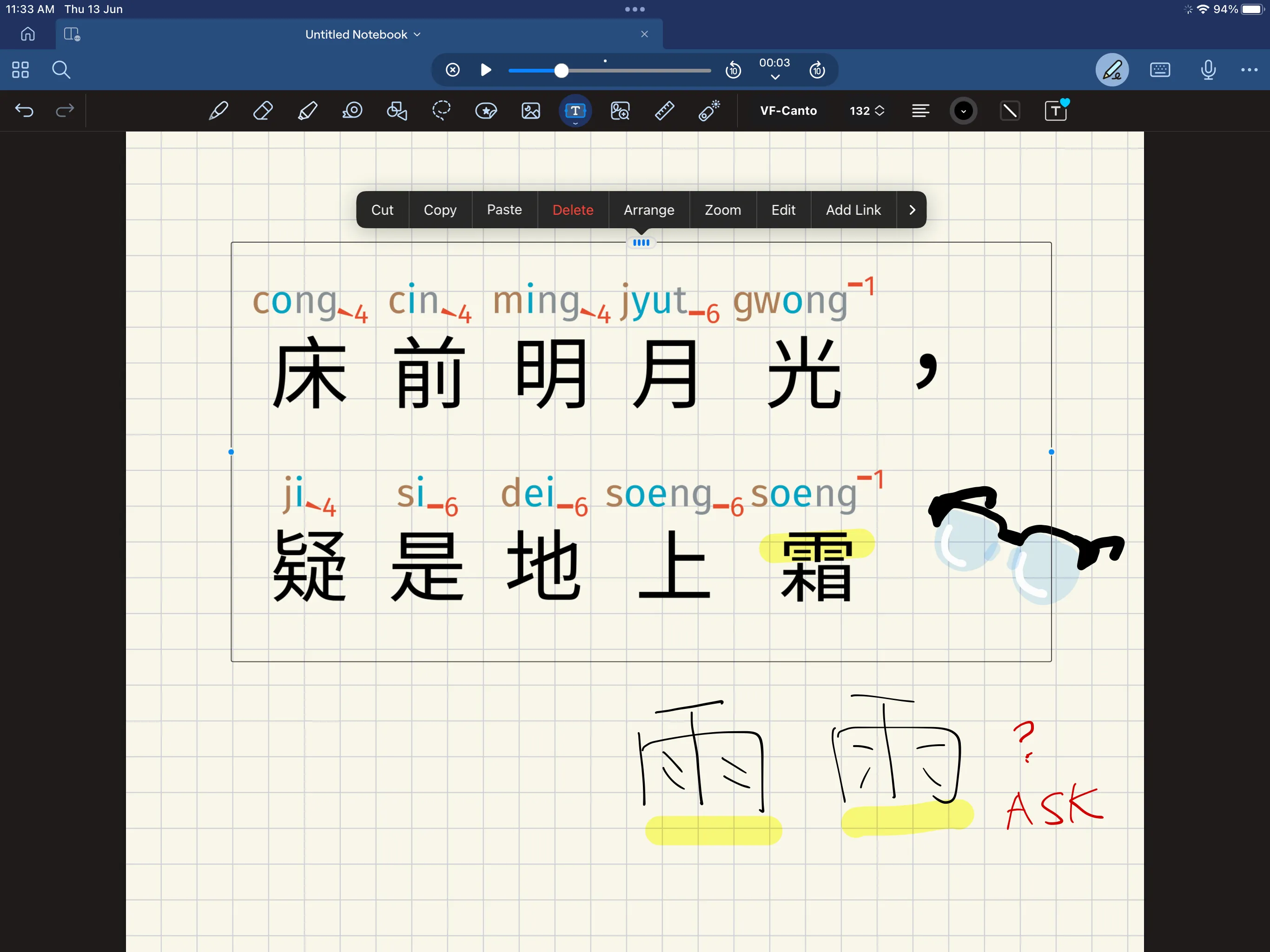
We refer to the device as “iPad” and the screens and videos show a ten-years old iPad running iOS 16.8. The same procedures have also been tested on recent iPads as well as iPhones.
This short video is a no-frills walkthrough of the trickier parts of installation (00:00—00:30) and usage in various apps (00:30—02:30).
Installation
Using a custom font in iOS is a four step process. This takes about 3 minutes.
- Get a font management app (free) from the App Store
- Airdrop the Cantonese Font file to the iPad
- Use the font management app to create a profile
- Install the profile from the settings
1. Get Fontinator
There are many font management apps available on the App Store. Fontinator is suggested here, as it is both free and supports older devices. Search for Fontinator in your iPad App Store, and choose Get and then Open.
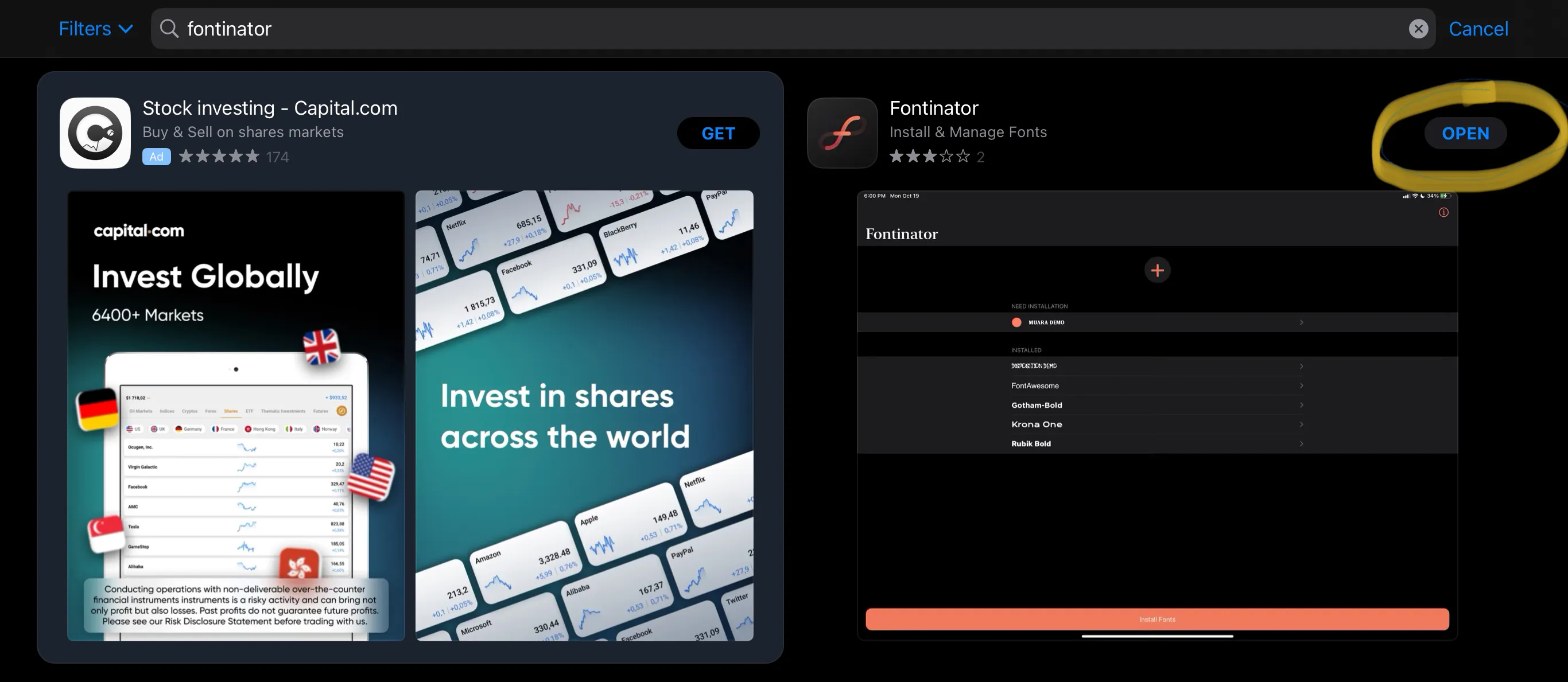
This will open a blank Fontinator window for Step 3.
2. Get Font File to iPad/iPhone
But first, you need to get the Cantonese Fonts to your iPad. Go to where your VF-Canto.ttf is located, and choose Share then Airdrop.
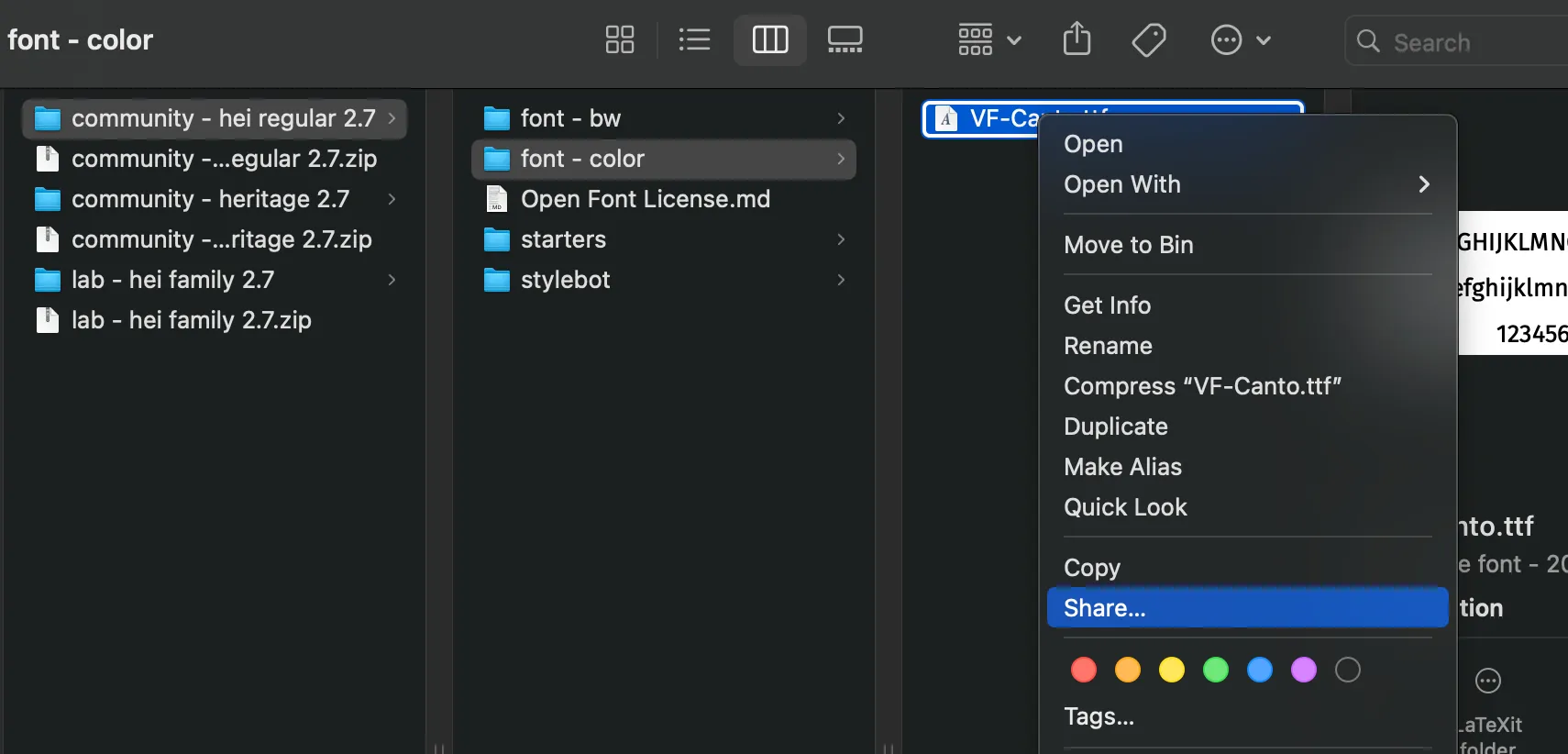
On your iPad, accept the drop as a File,
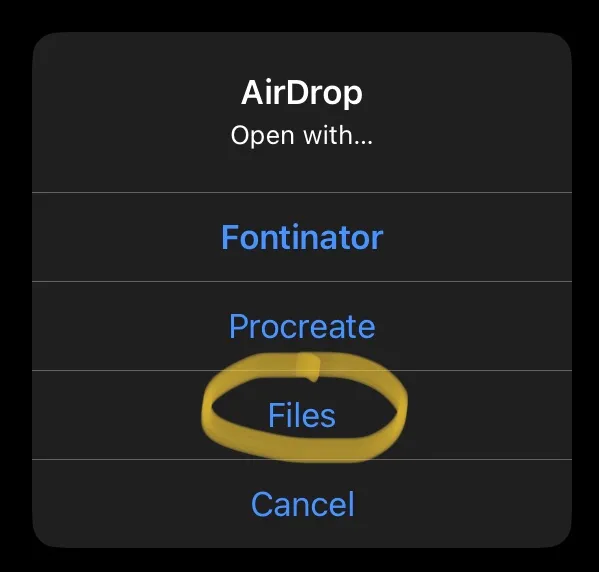
and choose save to iPad.
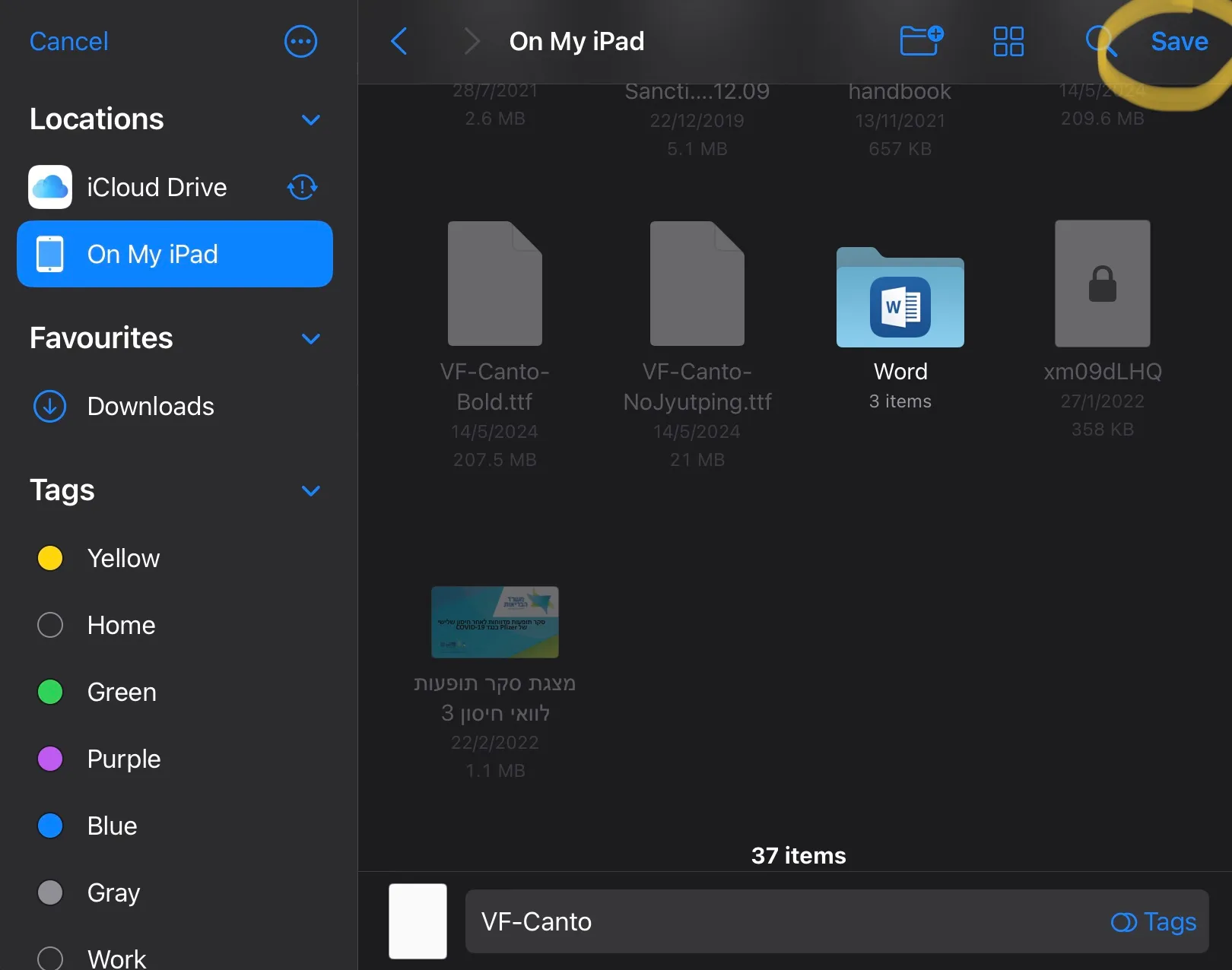
We can now go back to Fontinator.
3. Create font profile
In Fontinator, click the + button. Choose the VF-Canto.ttf that you had just saved, and click Open.
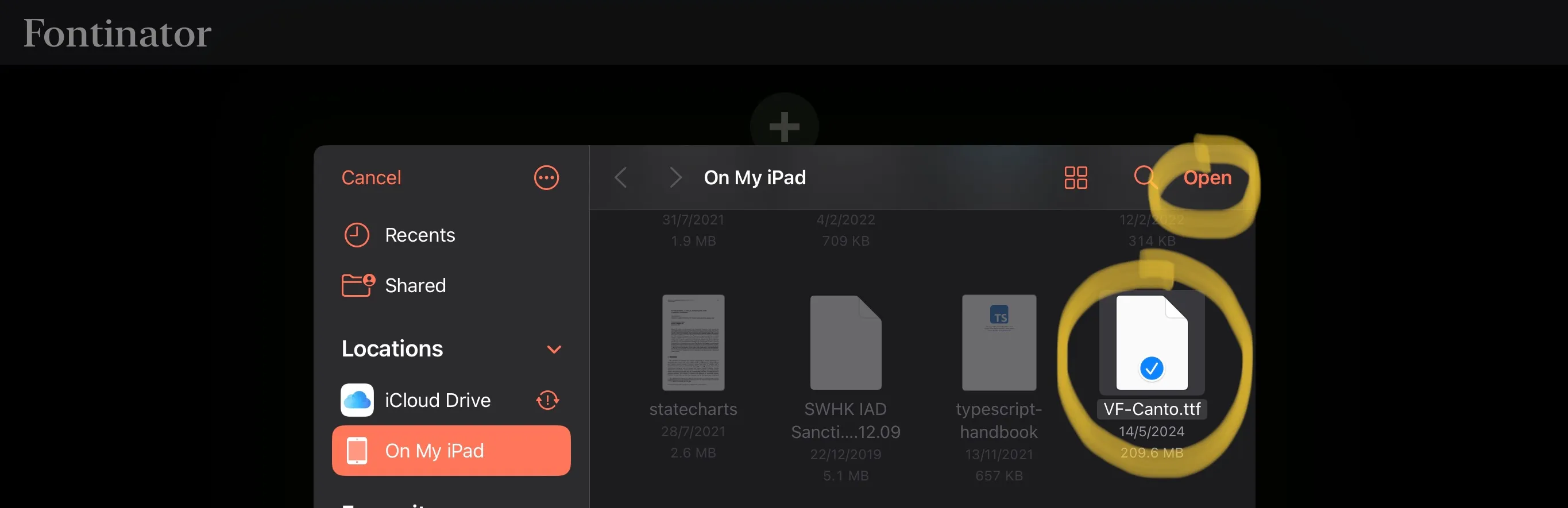
Click Install Fonts at the bottom of the screen, and wait for a few seconds. A new popup appears:
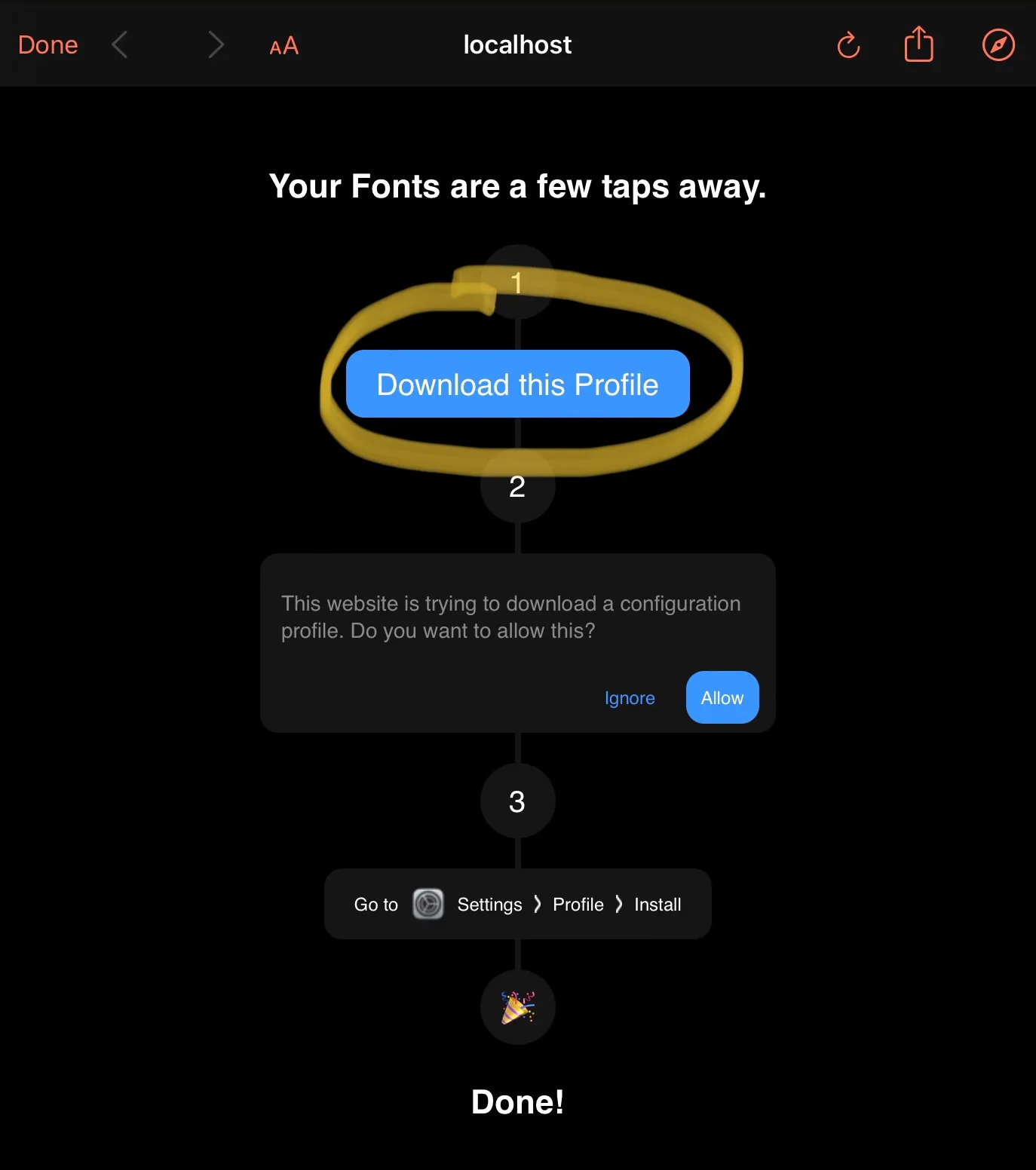
Save the profile, and your iPad will ask you to confirm. Choose Allow.
You’re almost there!
4. Activate font profile
To activate the font profile you’ve just created, go to Settings.
Choose General from the side-bar, then VPN & Device Management.

Click on Fontinator Installation, and then confirm.
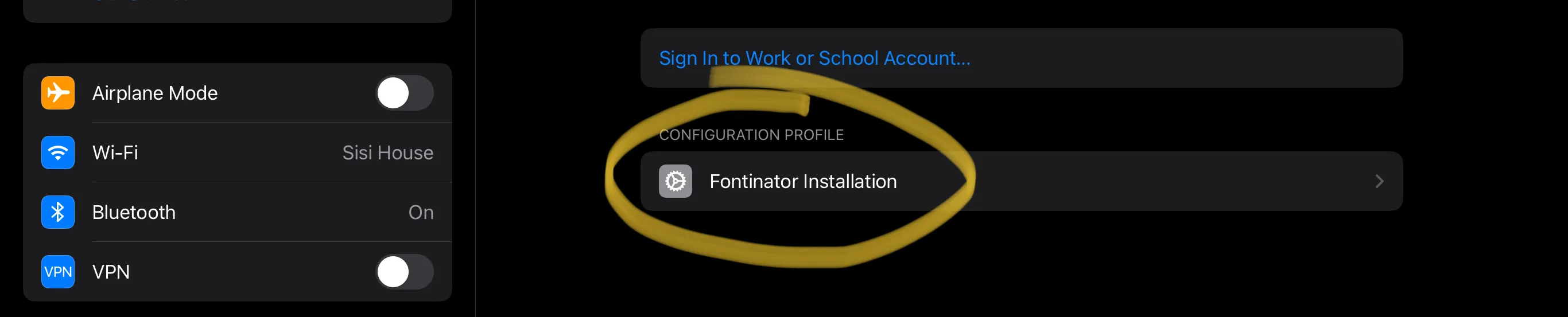
And that’s it! Let’s now go test it out. We’ll use Pages for this, since it comes factory installed.
Usage
In Pages, type or paste some Chinese text. Then click the Paintbrush to choose formatting, then tap on Fonts:
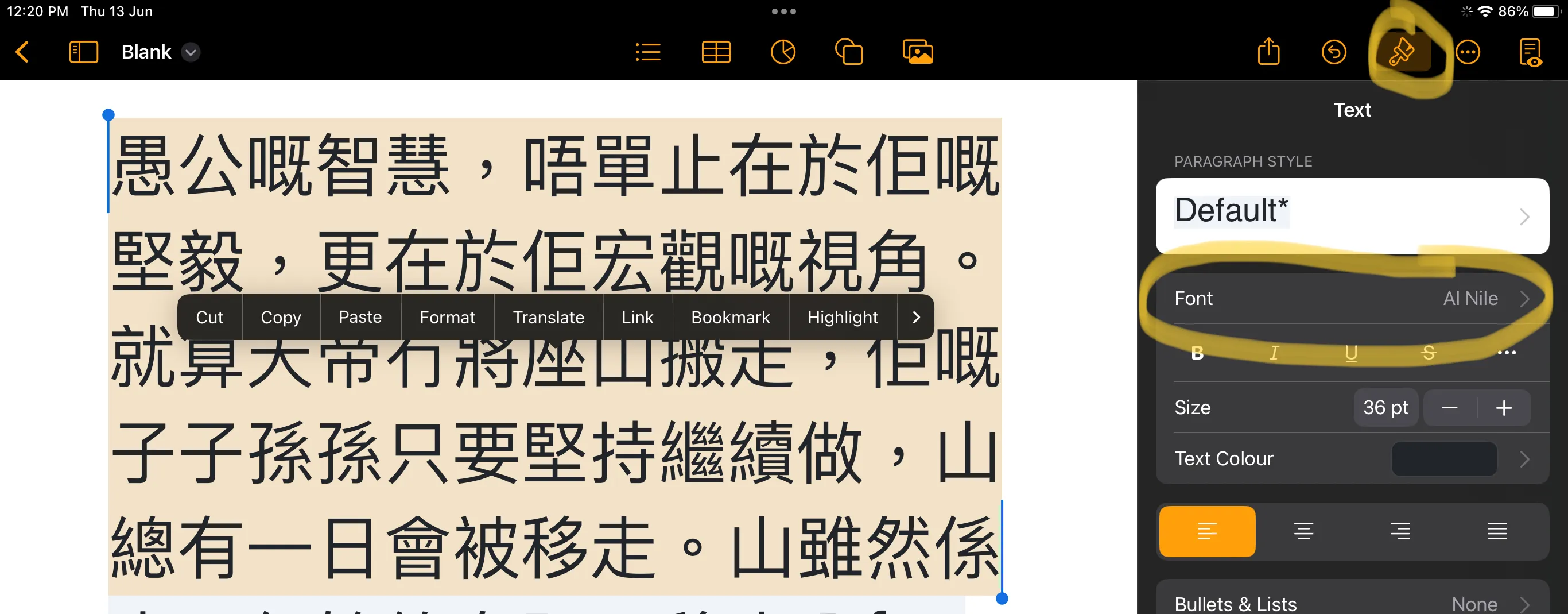
Scroll down to choose VF Cantonese, and your prose will now appear with Jyutping.
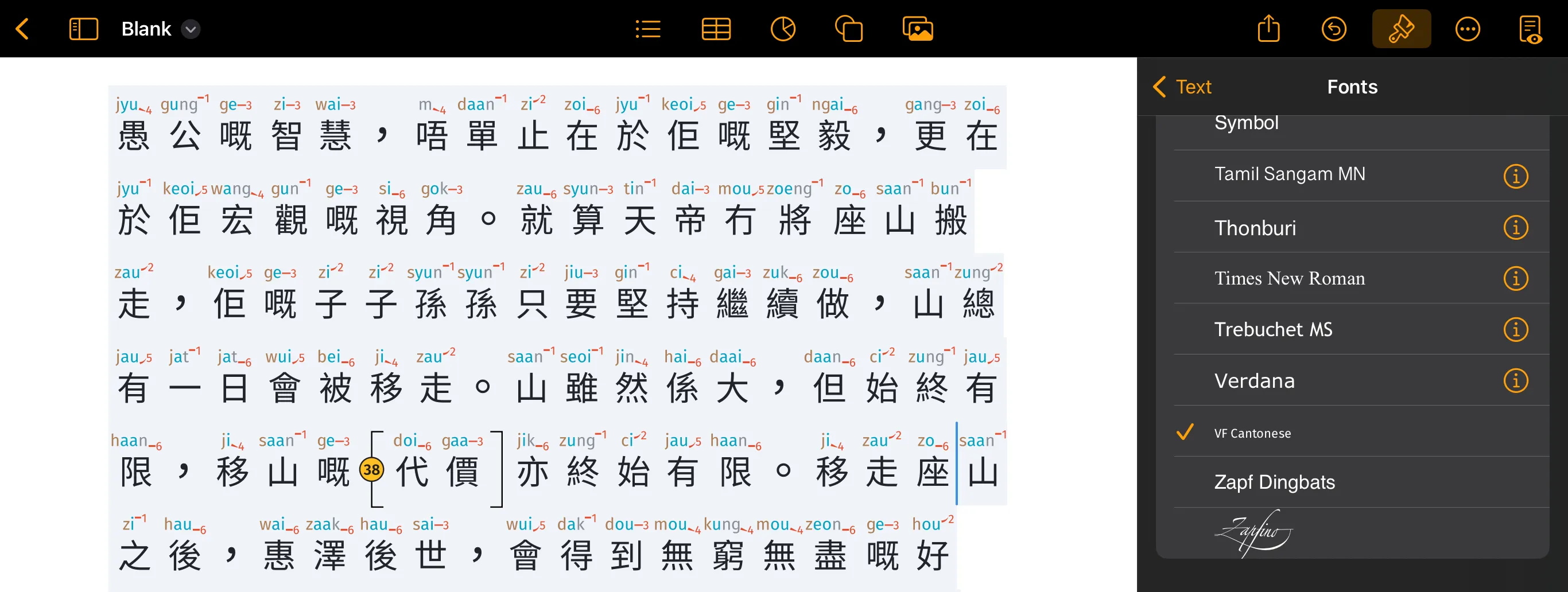
Similar procedures for changing fonts exists, and have been tested in Keynote (presentation), Numbers (spreadsheet), Good Notes / Notability (note-taking), and Procreate (drawing).